Tutorial #1: Exporting
Let's start with the very basic stuff: how to export sounds from klystrack. We will export both a song and a sound effect.
You have a few options to do this: you must first decide if you will use the audio engine in your game or if you will just use the exported WAV files. Both have their advantages and disadvantages.
| Audio engine | WAV export | ||
| Pros | Save space (songs are tiny, just 10-50 kilobytes), can create random sound, inherently "cool" :) | Use exports in any engine after converting to OGG etc. | |
| Cons | A bit more complex to implement, uses more CPU | Larger files, harder to create variation in sound |
With "variation in sound" I mean the fact that if you play back an exported WAV, it will always be the same exact sound. But if you are using the engine, all the modulations etc. might constantly run in the background and the time when you trigger the sound has an effect on whatever things are being modulated. Or, you could fade music channels in and out depending on what happens in the game (a Gravitus Minus prototype did this).
My suggestion is that you go with the WAV export until you absolutely need more.
Setting up
In the GIFs, I use the Blacklyst theme (because I like it) and have set the track widths a bit narrower. You can find the options in the Prefs menu and on top of the row counter.
Like this:
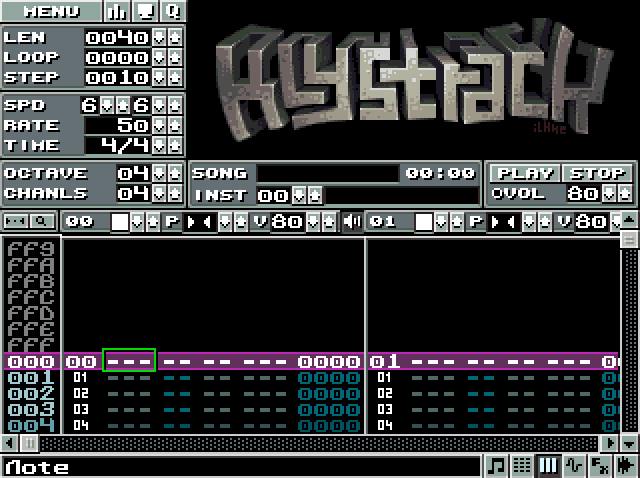
This has no effect in the functionality, it just makes things clearer. You can also resize the window if you want.
Exporting a song
First, load a song. I am using Castlevania.kt (by n00bstar) in the below example. You can find it in the examples/song directory.
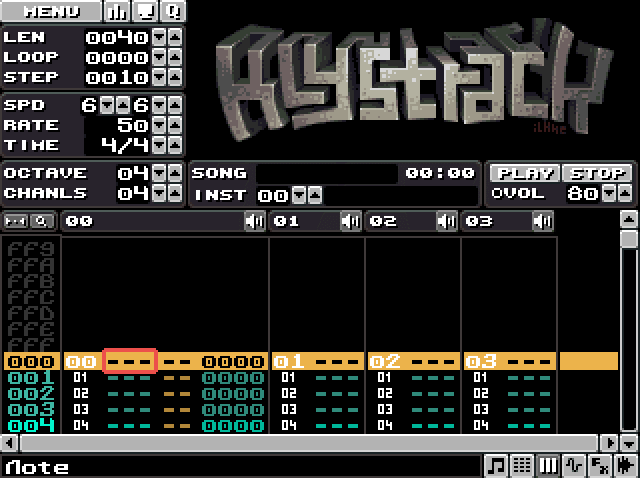
You can find the Load button in the main view (press F4) or in the menu. You can access the menu by holding down the right mouse button or simply pressing the Menu button.
Exporting the song is as easy as finding the Export song menu item in the File menu.
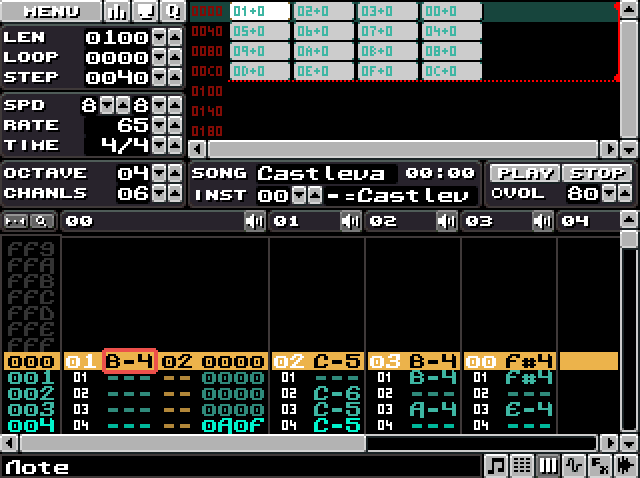
klystrack will now export the song (it might take a dozen seconds or so). You will probably want to encode the song as MP3, OGG or whatever is the most convenient. The song loops perfectly from where you have set the end position.
Note: For the highest quality, you might want to export separate channels. This makes it easy to import the song as separate tracks (in e.g. Audacity) and fine tune the volume levels and so on. But for normal use a single file is fine.
Exporting a sound effect
Exporting a sound effect is a bit more involved. In klystrack, the analogy to the sound effect is the instrument.
You can start by creating a new song. Hit CTRL+N to erase all song data. Go to the instrument view (press F2) and load an example instrument. You can find a few nice sounds in examples/instruments/n00bstar-instruments. Pick any sound you want.

Now that you have the sound loaded, make sure to use QWERTY (and ZXCVBN) to have fun with the sound! You can press space to kill all sound in case you lose control. Most of the keyboard is used to play sounds and you should get familiar with the layout. The row of keys starting from Q is the upper octave white keys and 2, 3, 5, etc. are the upper octave black keys. A similar layout applies on the row starting from Z.
You can't just directly export the sound with a single click but you need to create a dummy "song" that has just one hit of the instrument, perhaps just a few steps (rows) long.
Go to the main view (press F4). Click on the sequencer (top right area) and press zero. This will add a new pattern in the sequence.
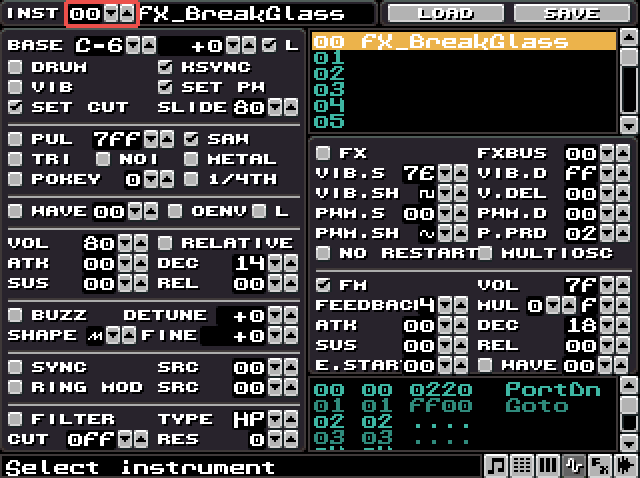
We now need to set the song length to something like 16 rows (this depends on for how long you want to record). Note that the LEN field shows the song length in hexadecimal (this is a common convention in trackers).

You can see how the sequence editor also shows the song end position with the dotted line.
Click on the pattern editor (bottom half of the screen) and make sure the cursor is on the left side of the pattern. This is the note column and the status line on the very bottom should read "Note". Make sure the edit mode is enabled (press SPACE and make sure the cursor turns bright red) and press Q. You should now have entered the note C-4 on the first row of the pattern.
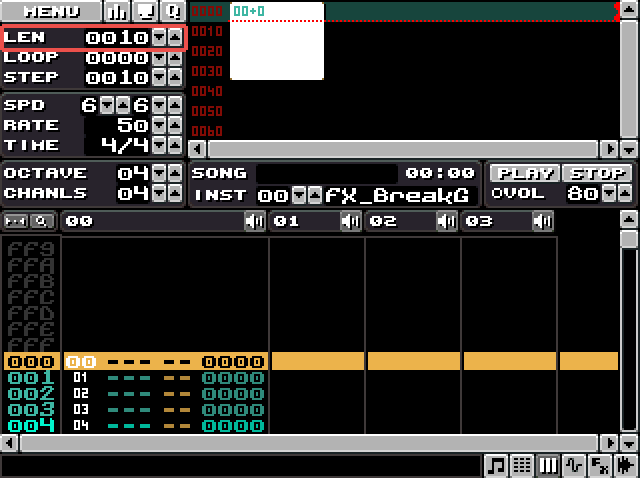
You now have created a very, very short and simple song. But it is technically your first song! Congratulations! You can now press F5 to play the song. Feel free to e.g. change the played note (make sure edit mode is enabled and just overwrite the note) until it sounds good.

You then simply export the song and the resulting WAV contains just the one sound. That's it, that's your first exported sound effect!
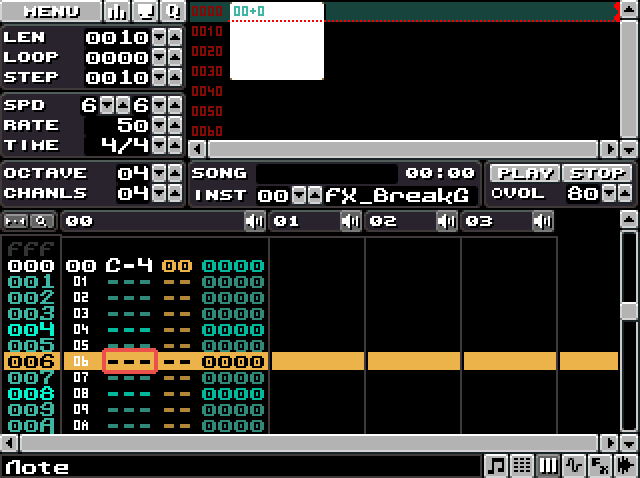
Note: You will probably want to trim the WAV since it most likely contains a lot of silence after the sound effect.
Conclusion
You now have the skills to export songs and sound effects as WAV files. You also created your first song. In the following tutorial we will look into what makes a sound effect and create our own sounds.
Get klystrack
klystrack
Fakebit chiptune tracker
| Status | In development |
| Category | Tool |
| Author | kometbomb |
| Tags | 8-Bit, audio-engine, chiptune, Lo-fi, Music, Pixel Art |
More posts
- klystrack 1.7.6Jul 06, 2019
- klystrack executable song boilerplateApr 20, 2019
- klystrack for OSX updatedJan 25, 2019
- klystrack 1.7.5Oct 06, 2018
- klystrack 1.7.4Sep 20, 2018
- klystrack Discord serverJan 27, 2018
- Klystrack playback library updatedJan 01, 2018
- Tutorial #3: FM synthesisDec 24, 2017
- klystrack 1.7.3!Sep 13, 2017
- Intermission: More tutorialsSep 10, 2017

Leave a comment
Log in with itch.io to leave a comment.